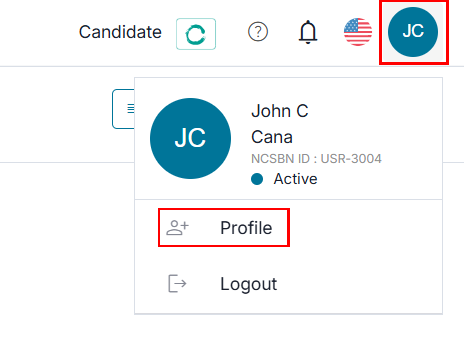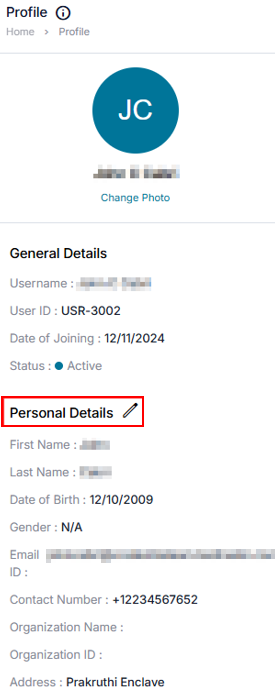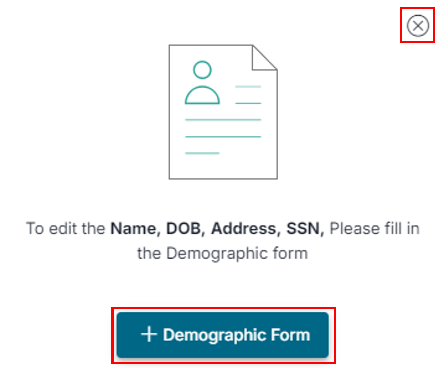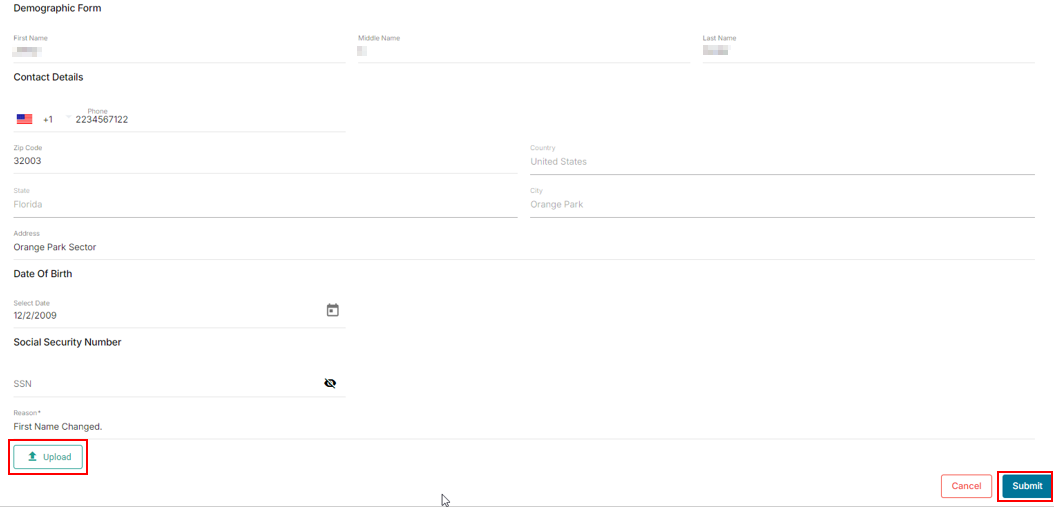Demographic change request
Update profile details by submitting a demographic change request
Demographic Change Request - Demographic Form
To change your demographic details, you must submit a demographic change form to request. Please follow the steps below to submit a demographic change form.
- Click the Profile icon on the top-right side of the top navigation bar and click the Profile option.
- In the profile section, you can see general and personal details on the left side of the screen. Click the Edit icon next to personal details.
- After clicking the Edit icon, click + Demographic Form to submit your change request. To exit without submitting a form, click the X Close in the right-hand corner.
- Click Name, Date of Birth, Address, and Social Security Number (SSN) to make changes.
- Click Reason to provide an explanation for any changes you make.
- Click the Upload button to provide the necessary supporting document. Accepted document format includes PDF, JPEG, or PNG and must be no larger than 4 MB.
- Click Submit to send the demographic change requests for review. To exit without saving, click the Cancel button.
Note: After submitting your demographic change form, you can check the status of the demographic change request under the profile section in the Request tab as Awaiting approval. Once reviewed and approved, the status of the demographic form will be reflected as Approved.