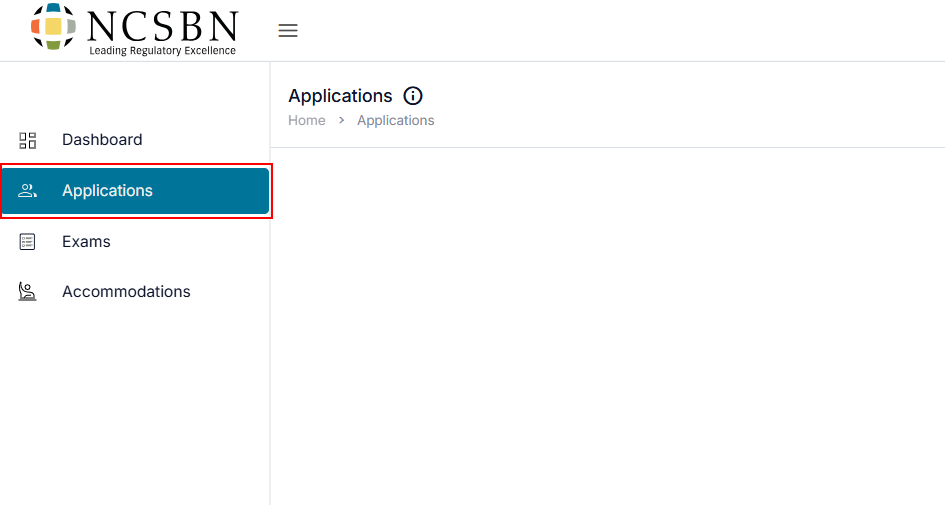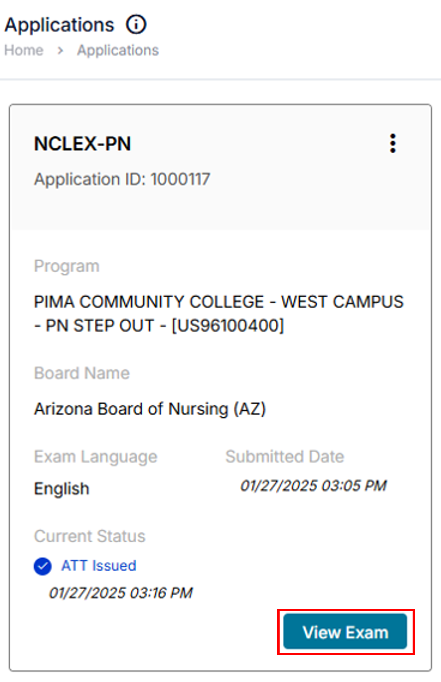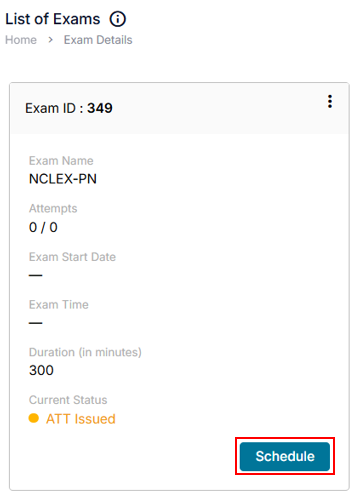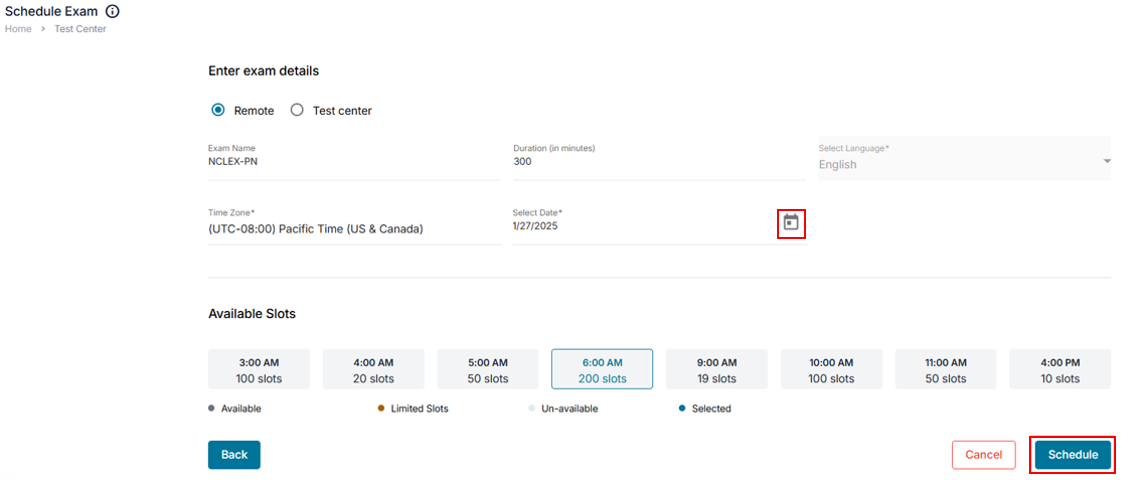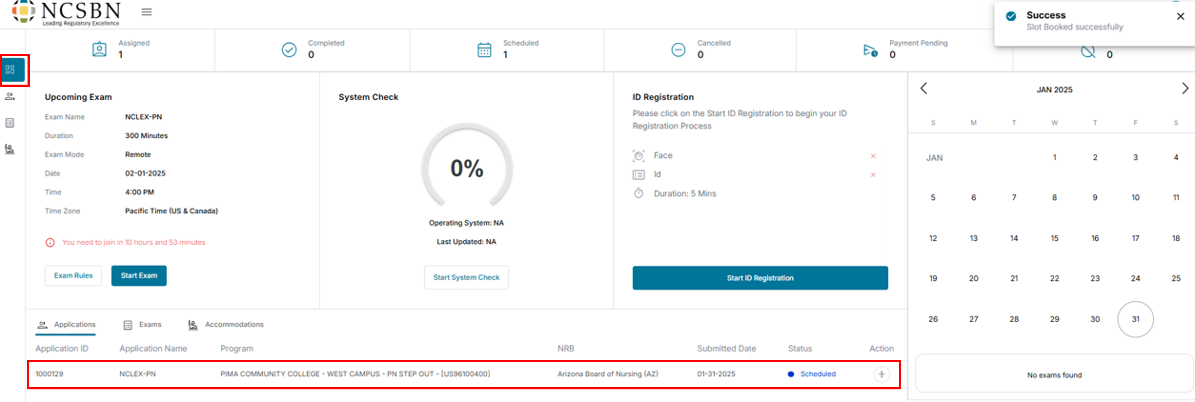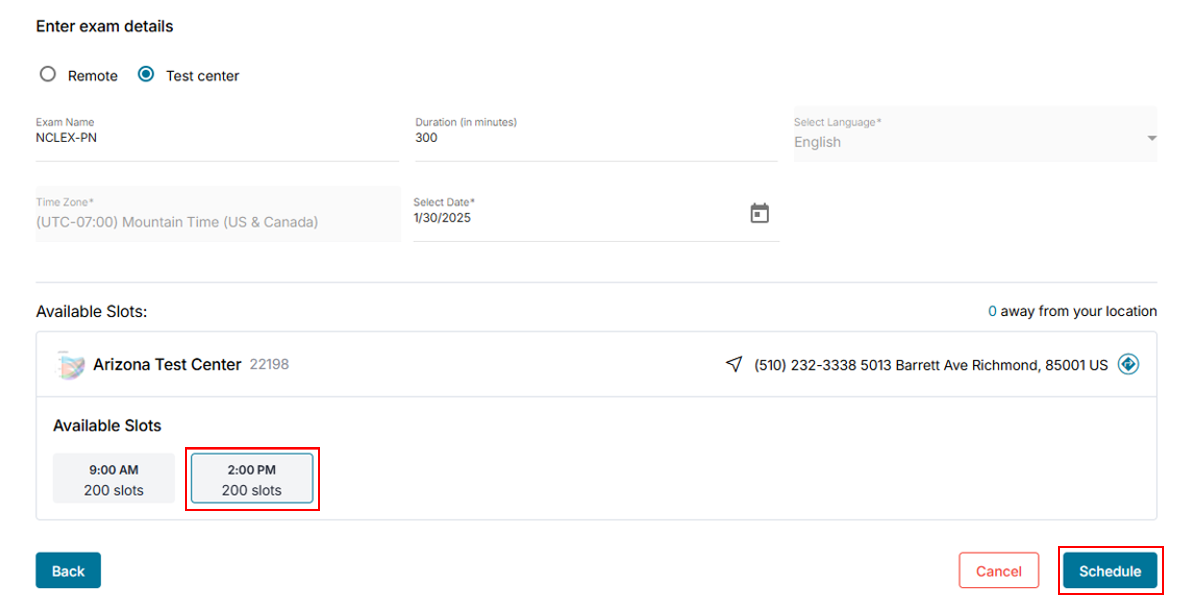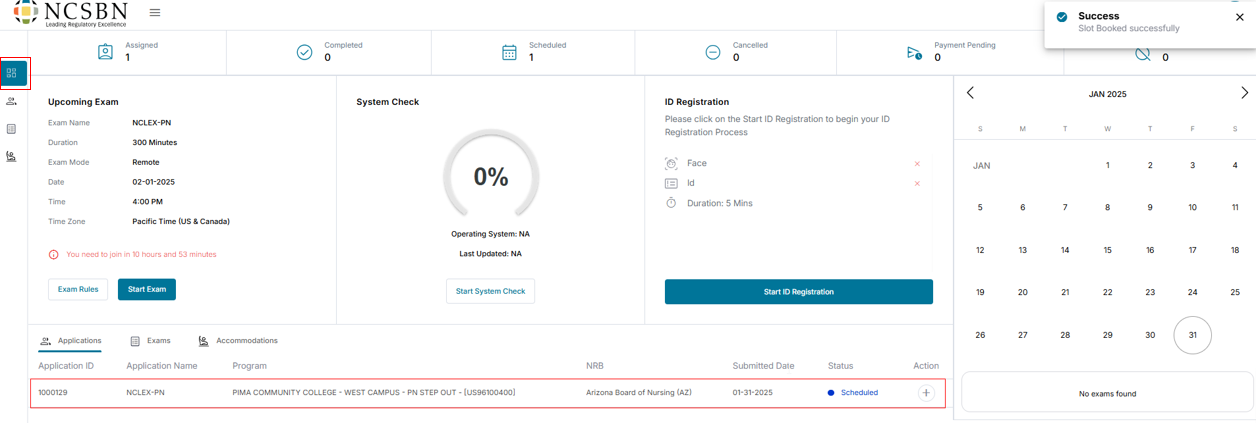Schedule Exam
Schedule or reschedule the exam remote or at a test center
This section will guide through the process of scheduling an exam, rescheduling an exam, and unscheduling an exam.
To schedule a remote exam or to take an exam at a test center, follow the steps below:
- Click Applications on the left-side menu.
- Click View Exam to see the List of Exams.
Note: To schedule an exam, you must have an approved application with an ATT Issued.
- On the List of Exams page, click Schedule.
- After clicking schedule, you can choose to schedule an exam remotely (from your home or other private space) or at a test center.
Scheduling an exam – Remote
This section will guide you through the process of scheduling a remote exam.
- Select the Remote Exam option.
- The exam name, duration, and language will be pre-populated. The time zone can be adjusted based on your location or your preferred exam location.
- Select your preferred date by clicking on the
calendar icon.
- Select an available time slot.
- After making your selections, click Schedule to confirm your exam day and time. To exit without saving, click Cancel. Click Back to return to the previous page.
- To verify your scheduled exam, click the Dashboard icon on the left side menu, and confirm the application status has been updated to Scheduled with the exam date and time.
Schedule an exam – Test Center
- From the Exam Details page, select Test Center.
- The Exam Name, Duration, and Language will be prepopulated.
- Select your preferred date by clicking on the
calendar icon.
- Select the Country and State from the dropdown menu.
- Select a test center from the list.
- Click Proceed to confirm the test center. Click Back to return to the previous page. Click Cancel to exit without saving.
- Select an exam time from the available slot list.
- To confirm the selected exam date, time, and test center, click the Schedule button. To exit without saving, click the Cancel button. To return to the previous page, click the Back button.
To verify if your exam has been scheduled correctly, click the Dashboard icon on the left side navigation panel, and confirm the application status has been updated to Scheduled with the exam date and time.